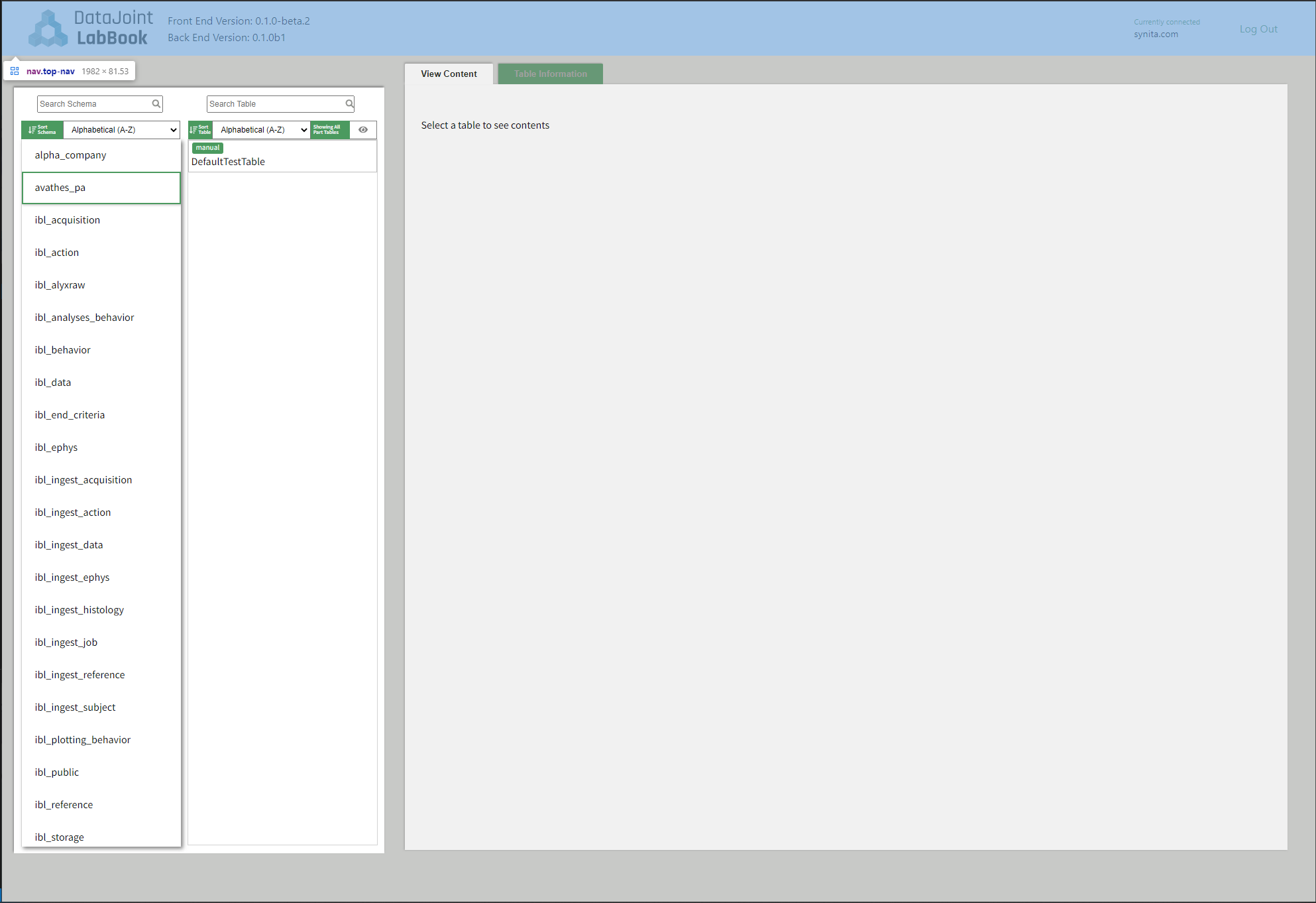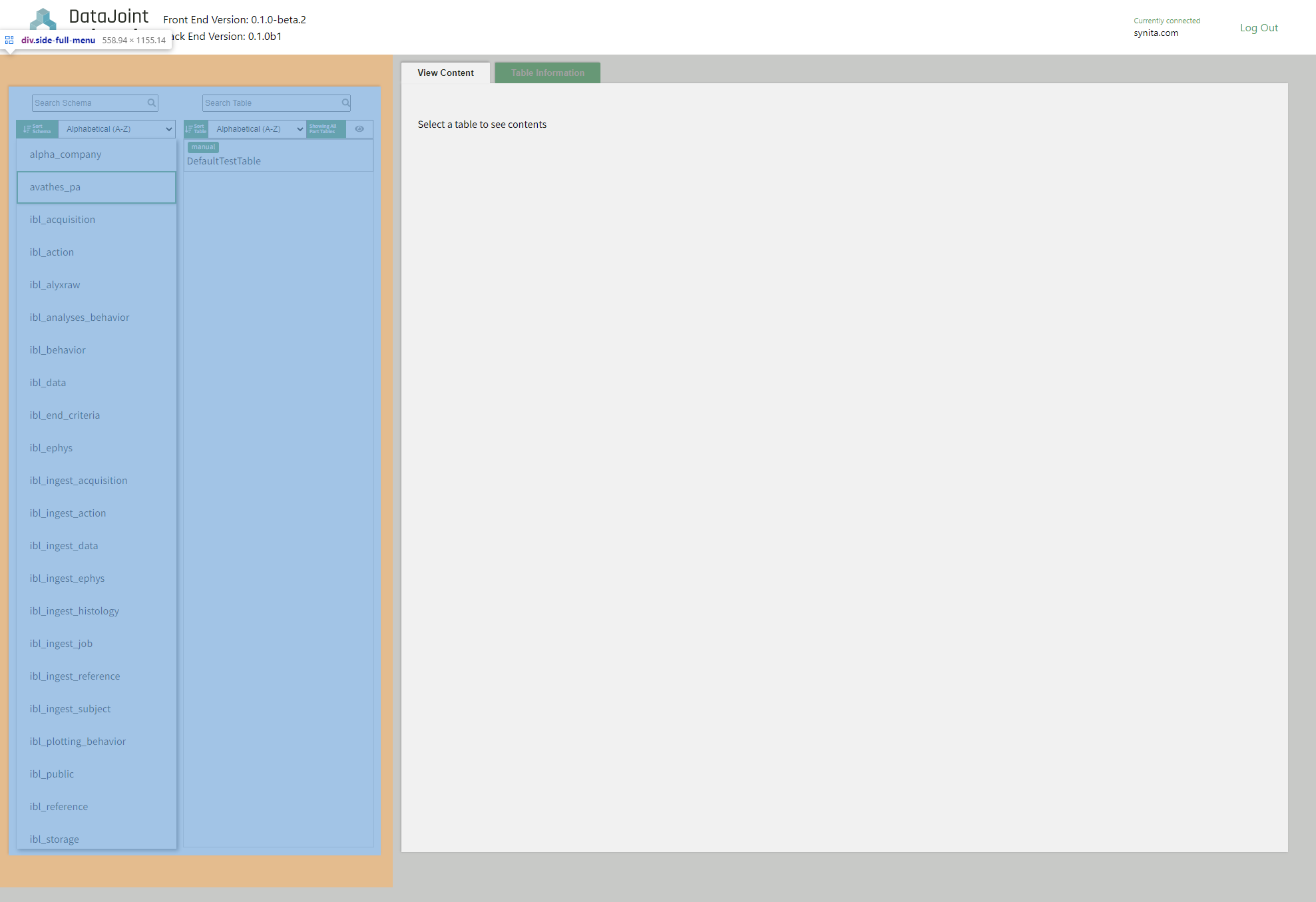Design
This section is meant to give an overview of the design behind DataJoint LabBook for developers who are interested in contributing to the code base.
The code is built using react-cra using typescript with the backend being built on flask and datajoint. Thus, it is highly recommended to get familiar with React’s components and typical architecture design.
Architecture Overview
All of the major app’s react components are stored under ./src/Components and are comprised of the following parts:
- Home Component (Parent component to handle data passing between sub components)
Login Component

The login component’s only parent is App.tsx which is the parent component of the entire app.
At the moment, the login process and authentication is done in the following steps:
User supplies the database, username, and password.
Front end sends the information to the back end
/api/loginroute to authenticate.If authentication was successful, then front end will receive a JWT token containing the credential information in the payload (NOTE: See Pharus Docs for more details on this).
Subsequent API requests will use the JWT for authentication. The active JWT is stored at the
App.tsxlevel.
Table View Component
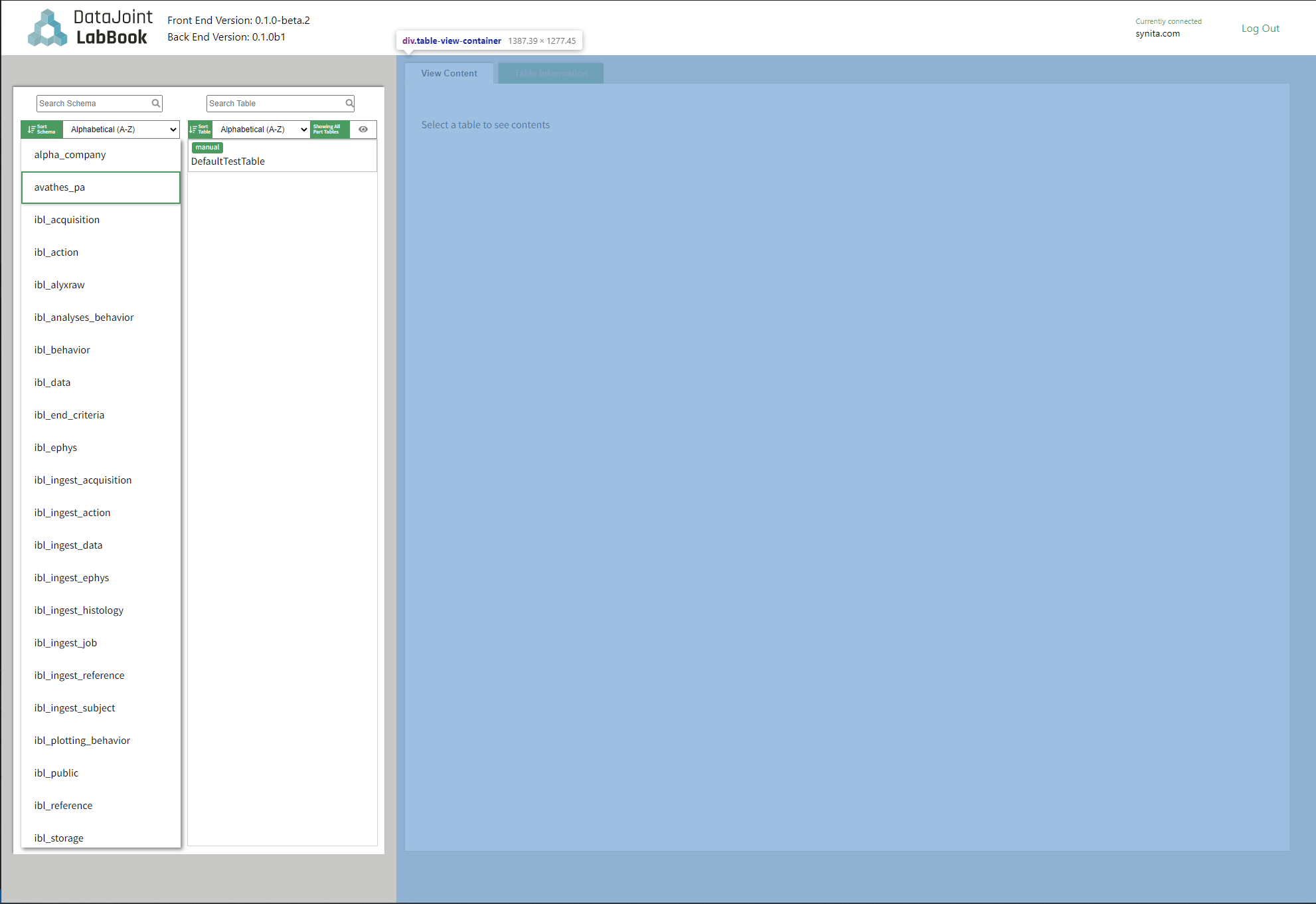
Responsible for the handling of two sub components: the TableContent and TableInfo. It also fetches the data required by both of them once this component receives a valid table name.
Table Content
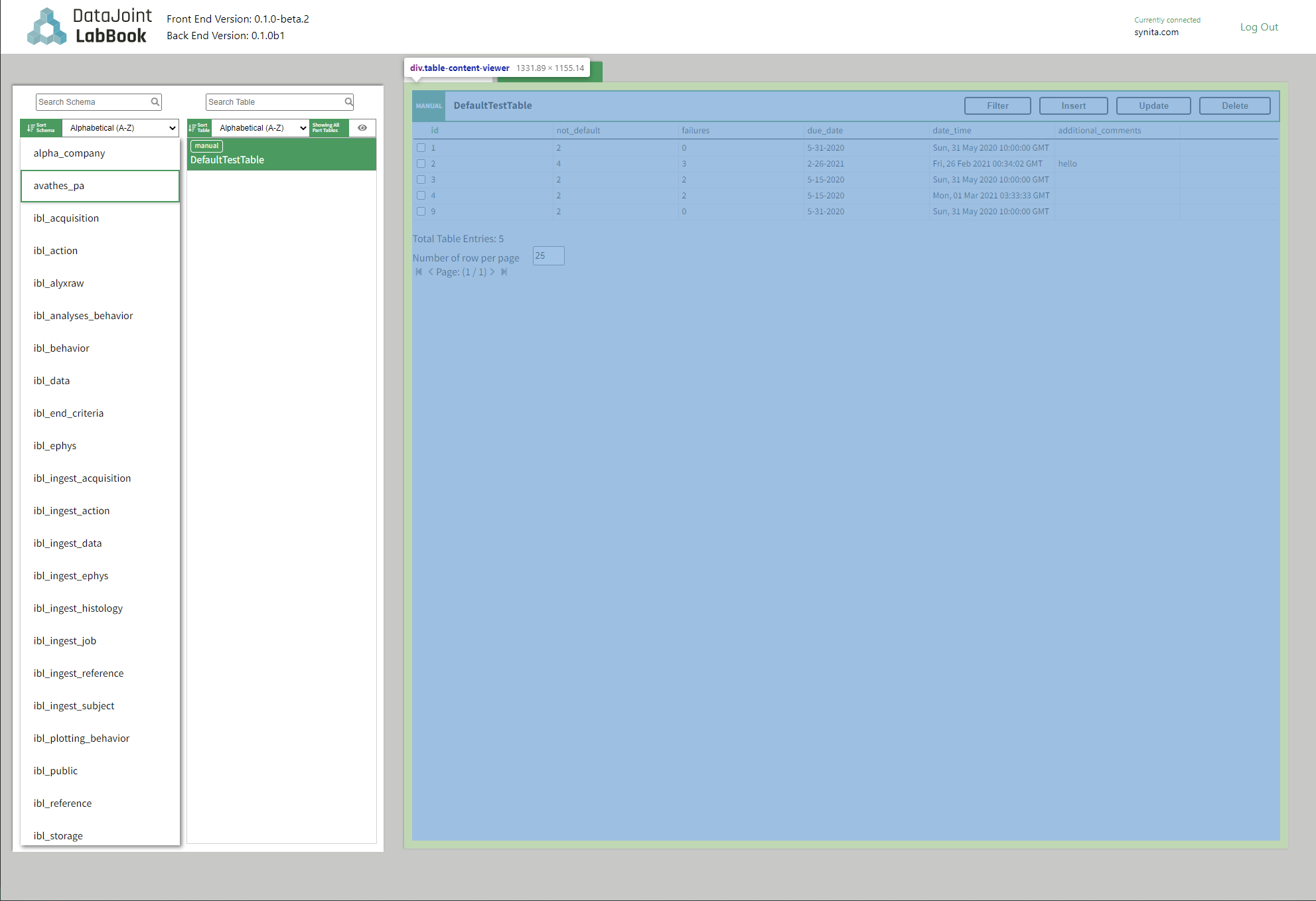
Table Content is mainly responsible for viewing, filtering, inserting, updating, and deleting records of a given table. It is divided into 5 components: - Table Content View (Display the records of the table) - Filter Component (Filter the records of the table) - Insert Component (Insert a single record) - Update Component (Update a single record)) - Deletion Component (Delete a single record at a time. Currently, the record must not have any child dependencies.)
Table Content View
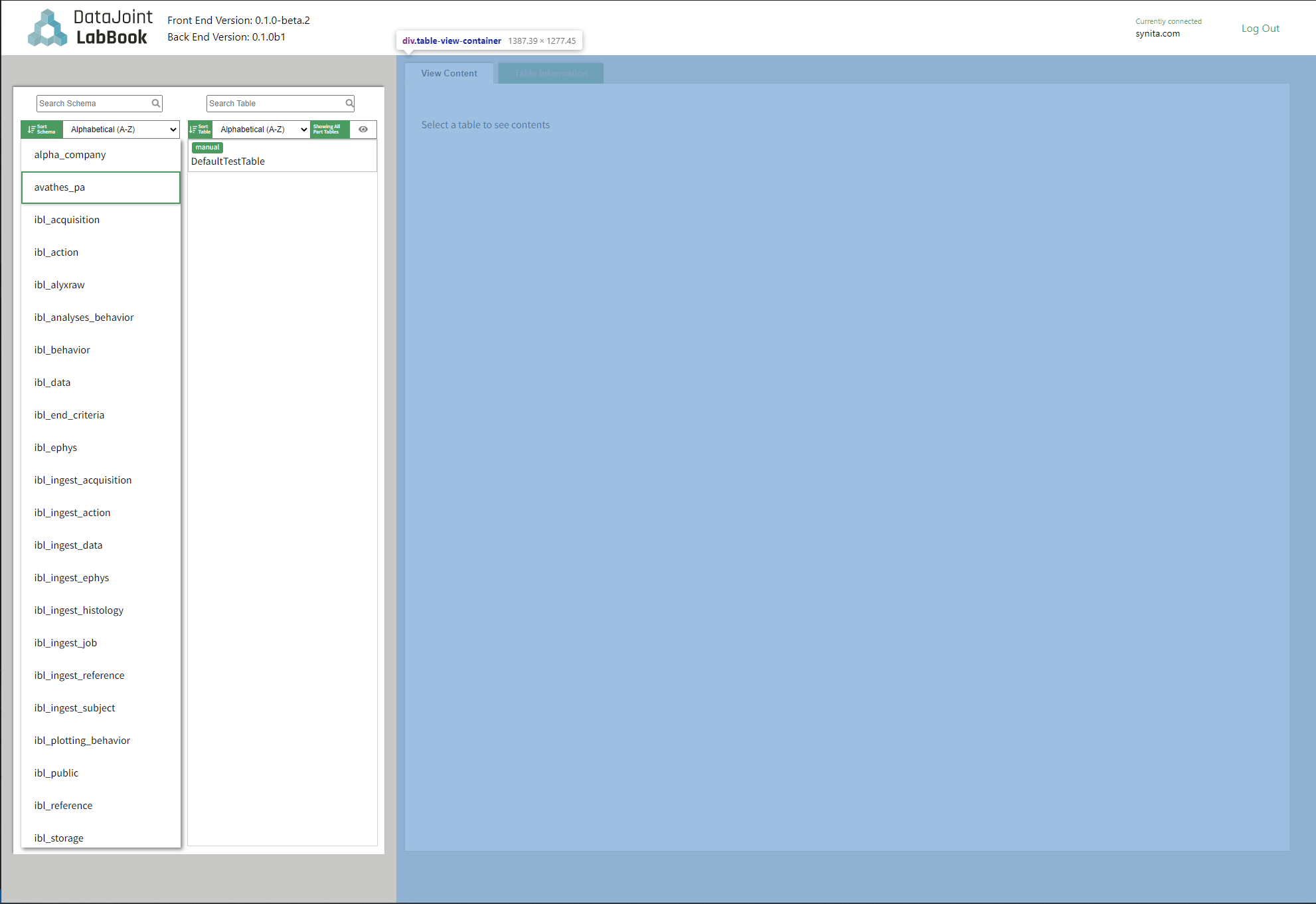
Table Content View is responsible for:
- Fetch and display a record
- Contain the Filter, Insert, Update, and Delete components.
- Allow user to check a specific record to send one of the specific subcomponent (such as insert, update, and delete).
Filter Component
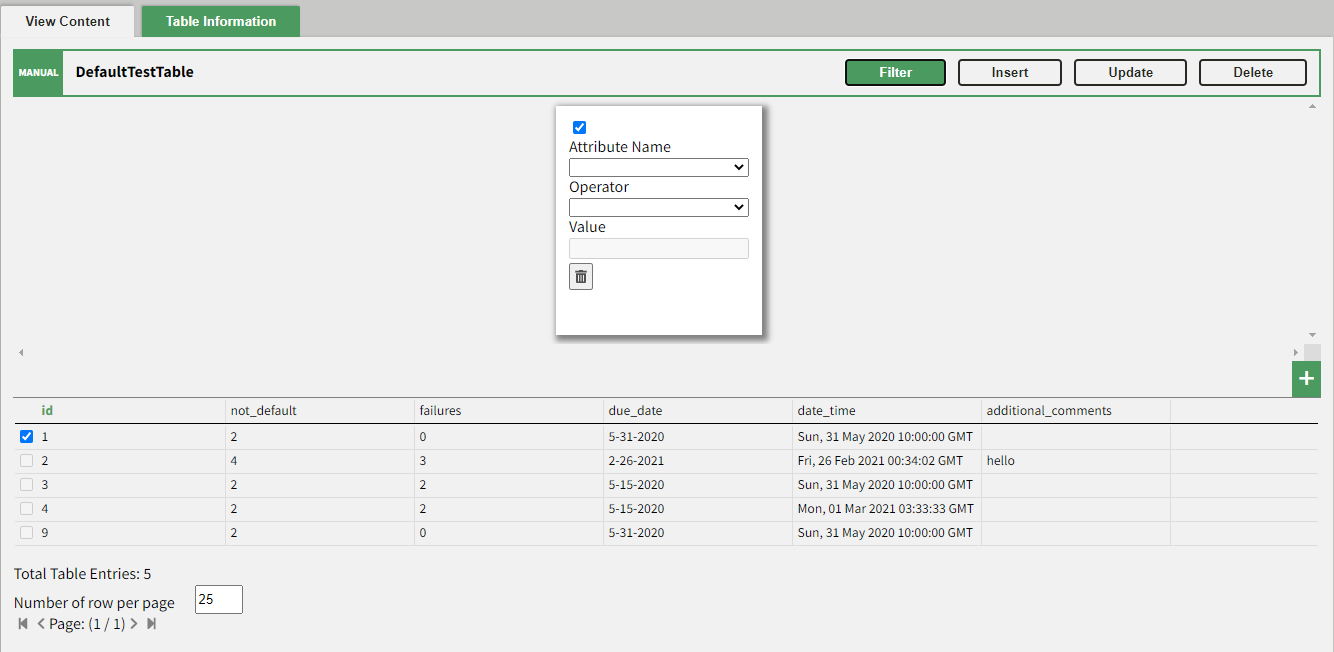
Filter Component Notes: - Allow the user to filter the records based on the available attributes (Currently, filtering by blob or longblob is not supported). - Upon each change, all the restrictions (represented by filter cards) are checked to see if they are valid. If so, a fetch is performed with the new restrictions. - There is a 1-second delay from the last change (such as typing) before the back end is queried and the view is updated.
Insert Component
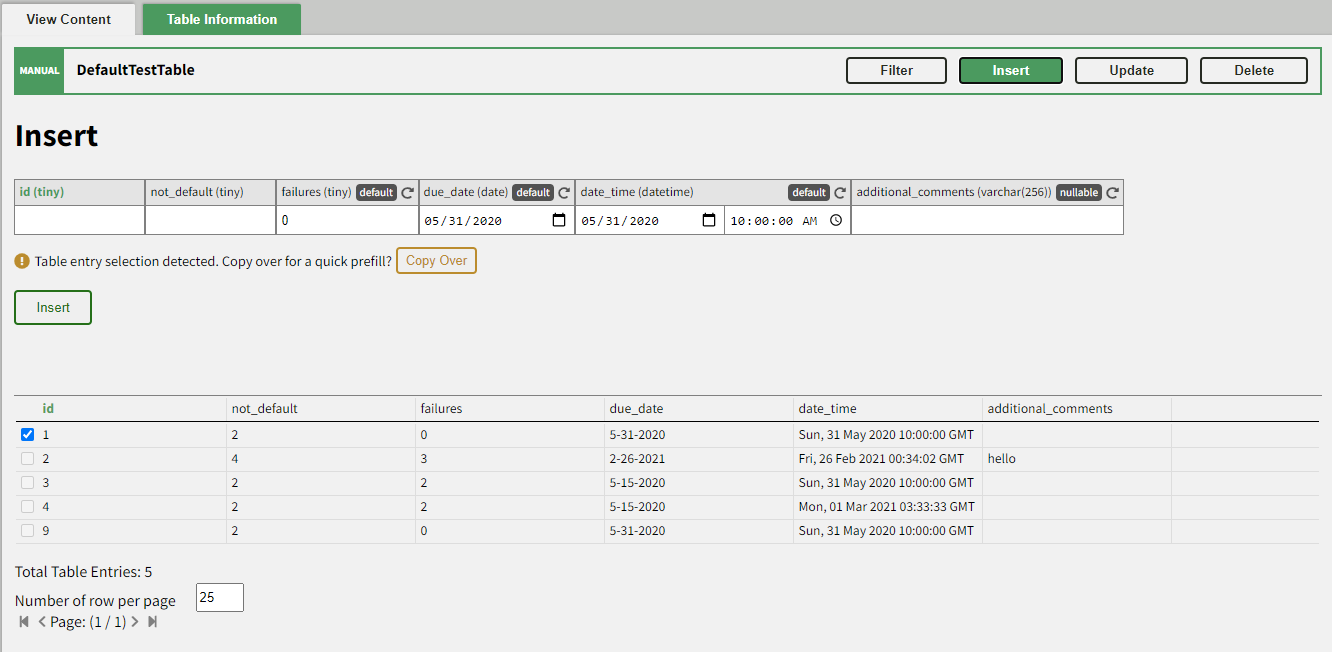
Insert Components Notes: - Allow the users to insert a record using HTML inputs elements. - If there is a checked record in the content viewer, it will ask the user if they want to copy over the record to the view.
Update Component
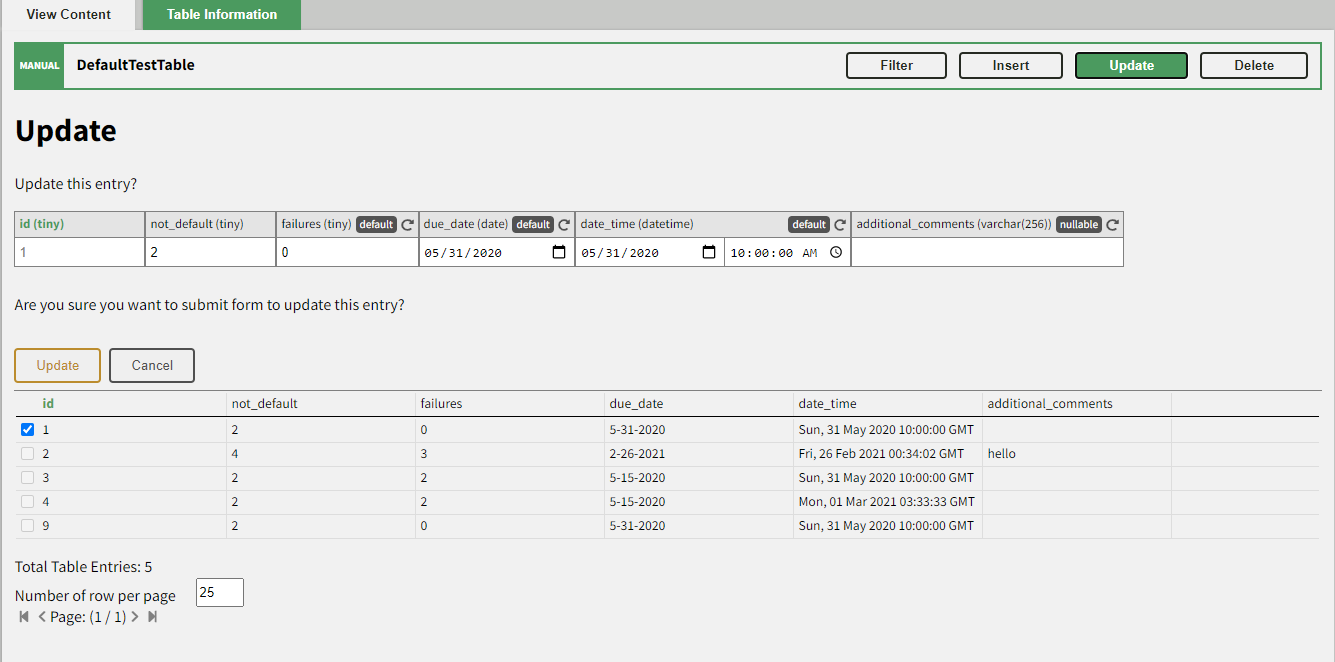
Notes: - User must select a record from the table content viewer which will be copy over to this component to perform the update. - Only allows updates of non-primary and non-blob fields.
Delete Component
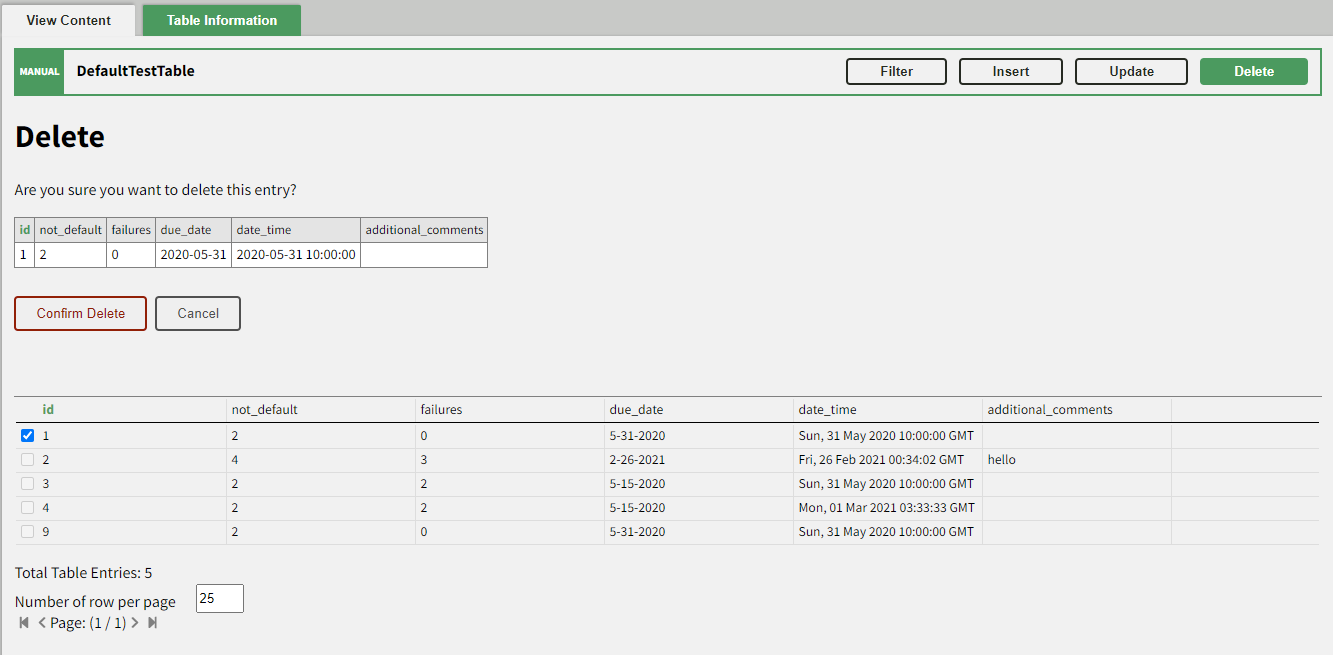
Notes:
- User must select a record from a table content viewer which will be copied over to this component for deletion.
- Currently, Delete uses a quick delete operation (you may find more details on this in the datajoint pip package in datajoint.table.Table.delete_quick). This means the record cannot have any child dependencies otherwise the delete will fail and return a message with additional details.