Install and Connect¶
DataJoint is implemented for Python 3.4+. You may install it from PyPI:
pip3 install datajoint
or upgrade
pip3 install --upgrade datajoint
DataJoint Python Windows Install Guide¶
This document outlines the steps necessary to install DataJoint on Windows for use in
connecting to a remote server hosting a DataJoint database.
Some limited discussion of installing MySQL is discussed in MySQL for Windows, but is
not covered in-depth since this is an uncommon usage scenario and not strictly required
to connect to DataJoint pipelines.
Quick steps¶
Quick install steps for advanced users are as follows:
- Install latest Python 3.x and ensure it is in
PATH(3.6.3 current at time of writing)pip install datajoint
For ERD drawing support:
- Install Graphviz for Windows and ensure it is in
PATH(64 bit builds currently tested; URL below.)pip install pydotplus matplotlib
Detailed instructions follow.
Step 1: install Python¶
Python for Windows is available from:
https://www.python.org/downloads/windows
The latest 64 bit 3.x version, currently 3.6.3, is available from the Python site.
From here run the installer to install Python.
For a single-user machine, the regular installation process is sufficient - be sure to
select the Add Python to PATH option:
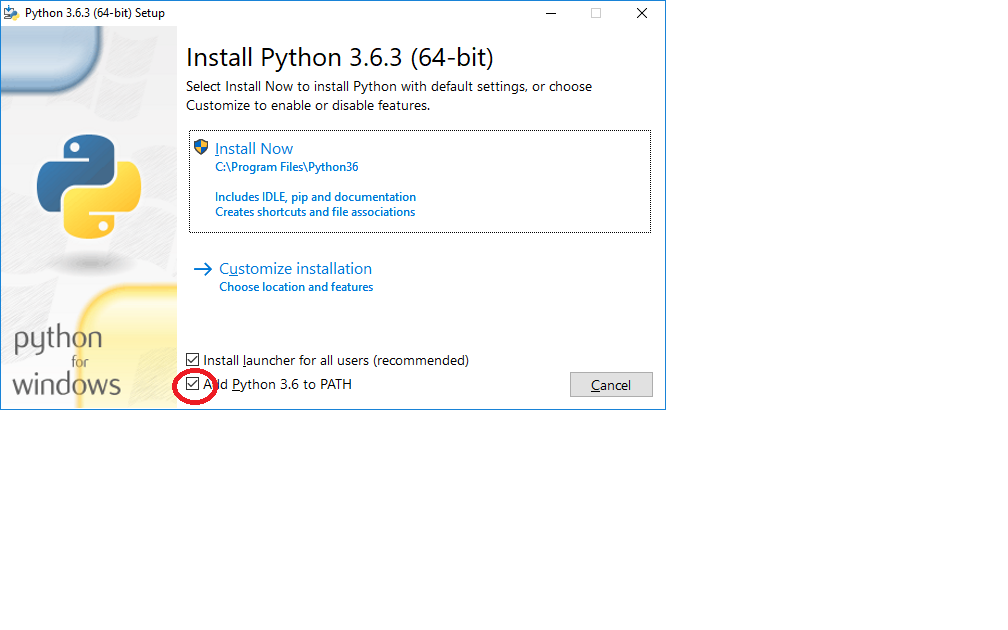
For a shared machine, run the installer as administrator (right-click, run as administrator) and select the advanced installation. Be sure to select options as follows:
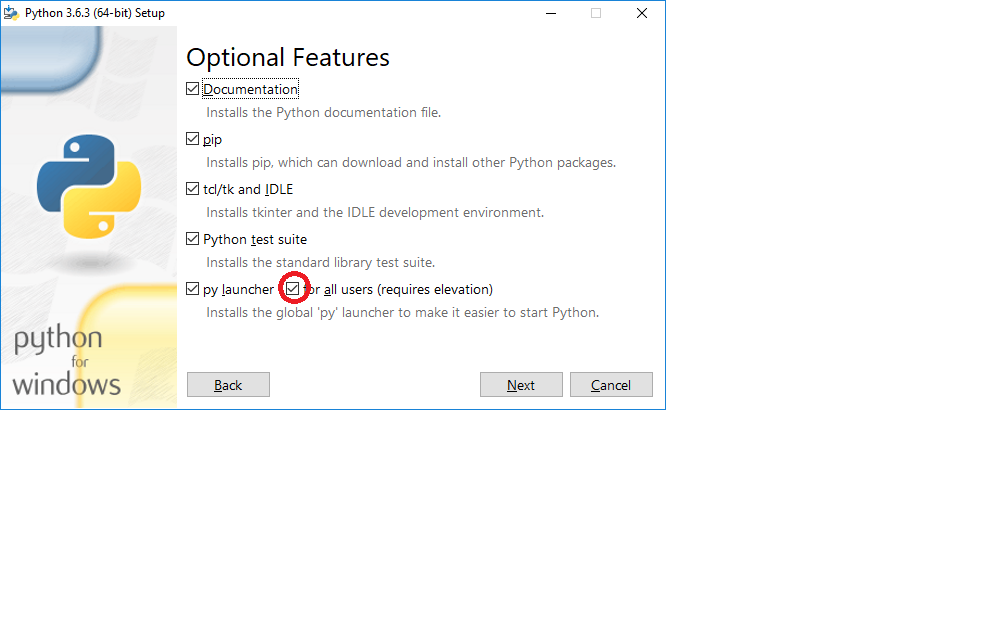
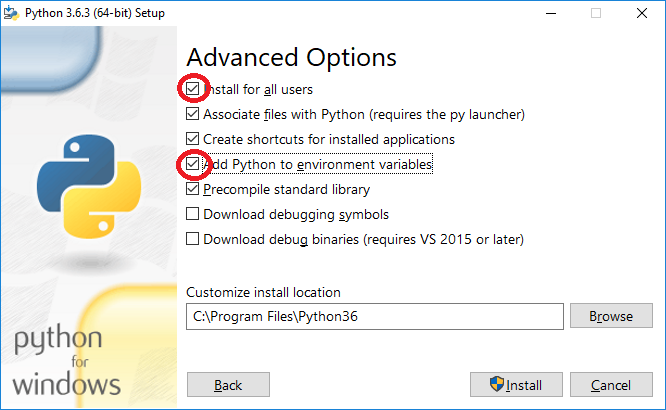
Step 2: verify installation¶
To verify the Python installation and make sure that your system is ready to install
DataJoint, open a command window by entering cmd into the Windows search bar:
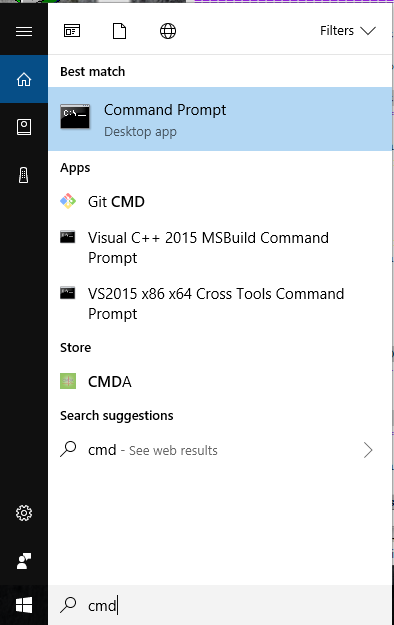
From here python and the Python package manager pip can be verified by running
python -V and pip -V, respectively:
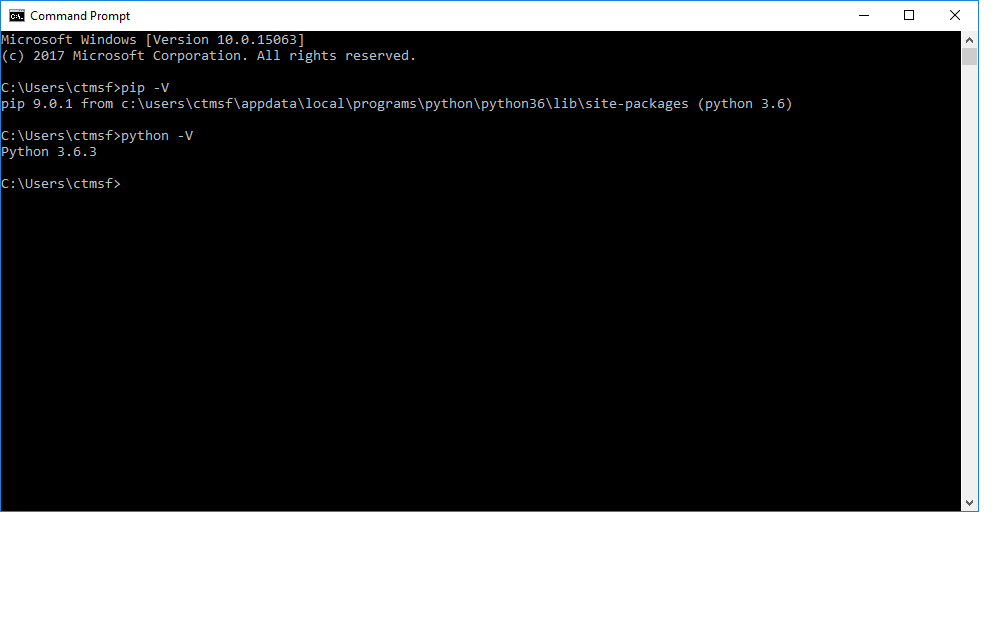
If you receive the error message that either pip or python is not a recognized
command, please uninstall Python and ensure that the option to add Python to the PATH
variable was properly configured.
Step 3: install DataJoint¶
DataJoint (and other Python modules) can be easily installed using the pip Python
package manager which is installed as a part of Python and was verified in the previous
step.
To install DataJoint simply run pip install datajoint:
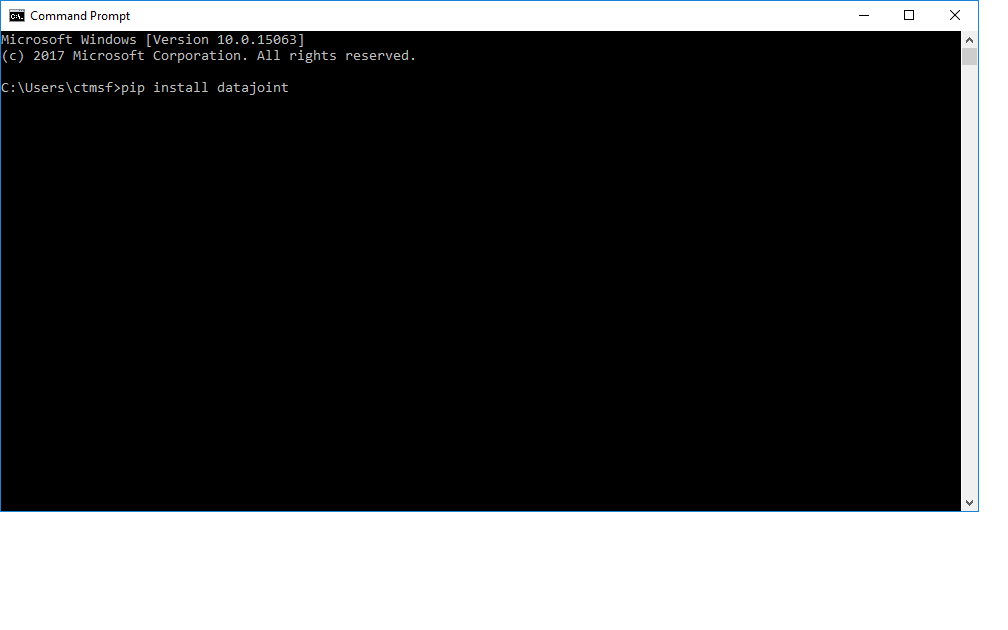
This will proceed to install DataJoint, along with several other required packages from the PIP repository. When finished, a summary of the activity should be presented:
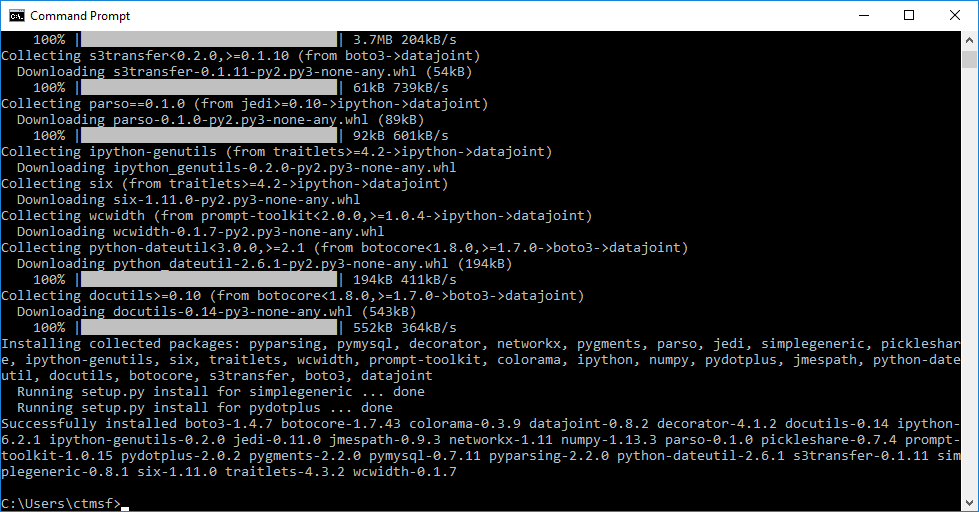
Note: You can find out more about the packages installed here and many other freely available open source packages via pypi, the Python package index site.
(Optional) step 4: install packages for ERD support¶
To draw diagrams of your DataJoint schema, the following additional steps should be followed.
Install Graphviz¶
DataJoint currently utilizes Graphviz to generate the ERD visualizations. Although a Windows version of Graphviz is available from the main site, it is an older and out of date 32-bit version. The recommended pre-release builds of the 64 bit version are available here:
https://ci.appveyor.com/project/ellson/graphviz-pl238
More specifically, the build artifacts from the Win64; Configuration: Release are
recommended, available
here.
This is a regular Windows installer executable, and will present a dialog when starting:
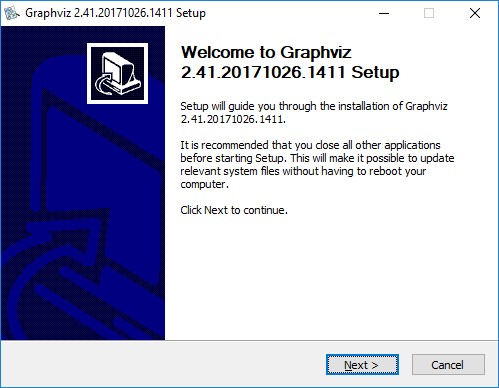
It is important that an option to place Graphviz in the PATH be selected.
For a personal installation:
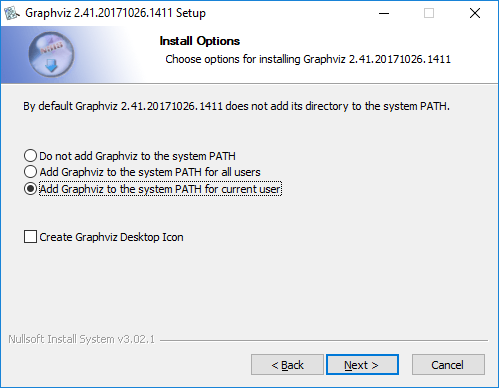
To install system wide:
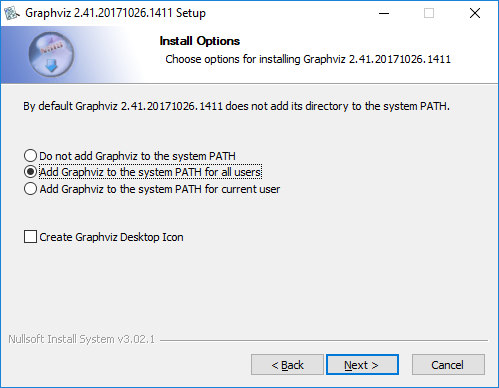
Once installed, Graphviz can be verified from a fresh command window as follows:
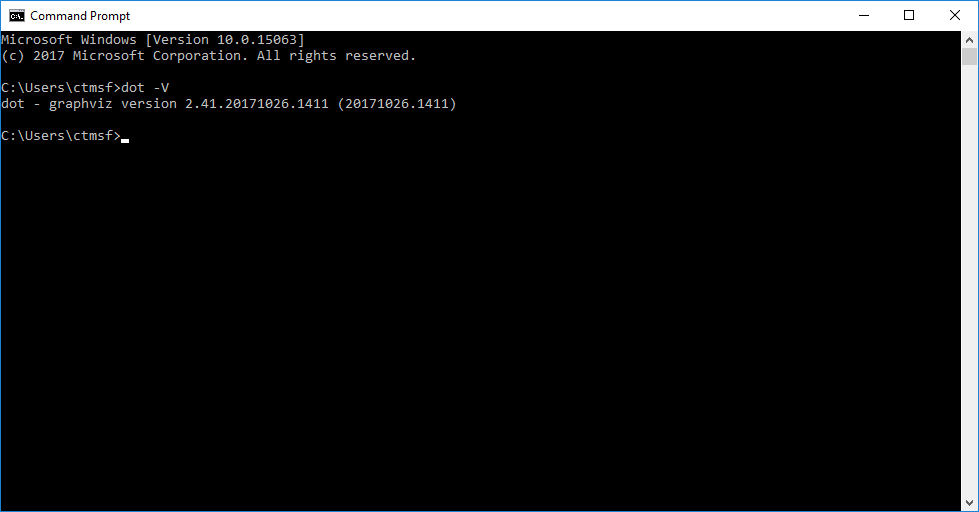
If you receive the error message that the dot program is not a recognized command,
please uninstall Graphviz and ensure that the
option to add Python to the PATH variable was properly configured.
Important: in some cases, running the dot -c command in a command prompt is required
to properly initialize the Graphviz installation.
Install PyDotPlus¶
The PyDotPlus library links the Graphviz installation to DataJoint and is easily
installed via pip:
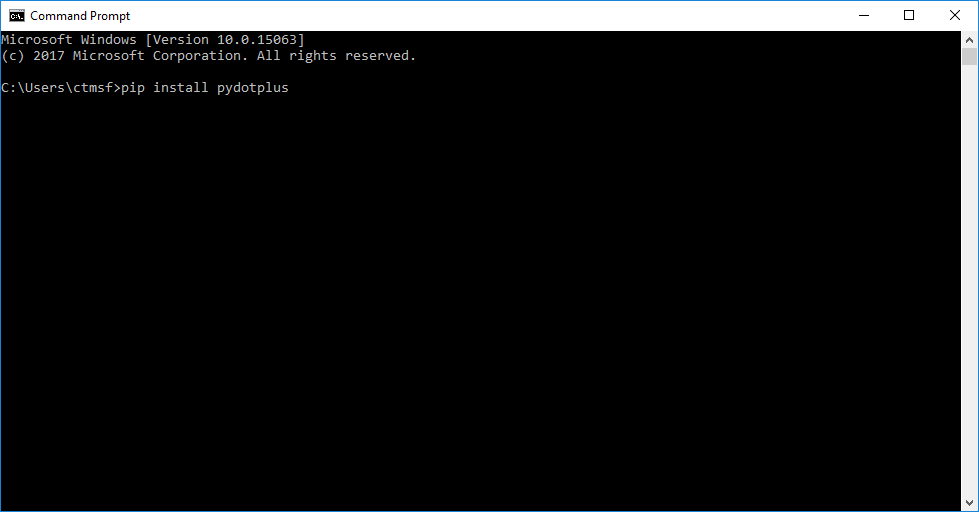
Install Matplotlib¶
The Matplotlib library provides useful plotting utilities which are also used by
DataJoint's Diagram drawing facility.
The package is easily installed via pip:
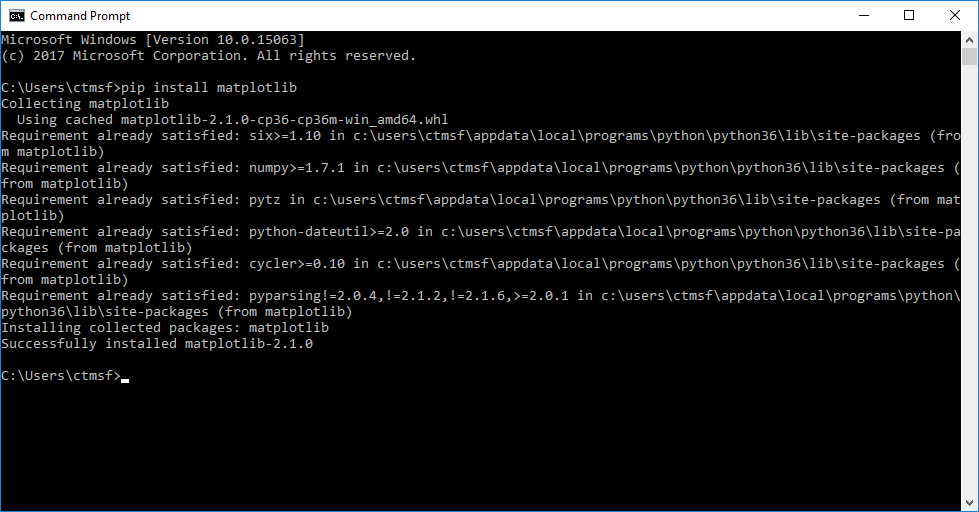
(Optional) step 5: install Jupyter Notebook¶
As described on the www.jupyter.org website:
''' The Jupyter Notebook is an open-source web application that allows you to create and share documents that contain live code, equations, visualizations and narrative text. '''
Although not a part of DataJoint, Jupyter Notebook can be a very useful tool for
building and interacting with DataJoint pipelines.
It is easily installed from pip as well:
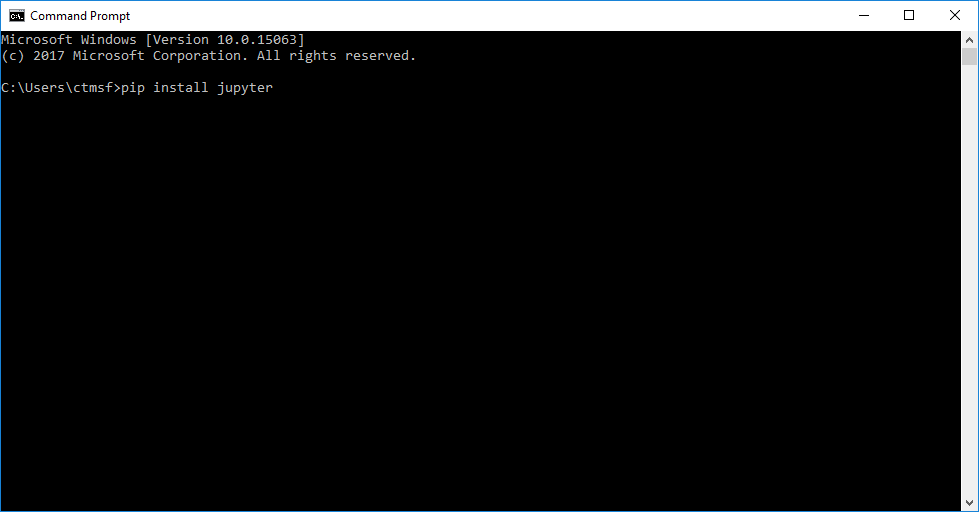
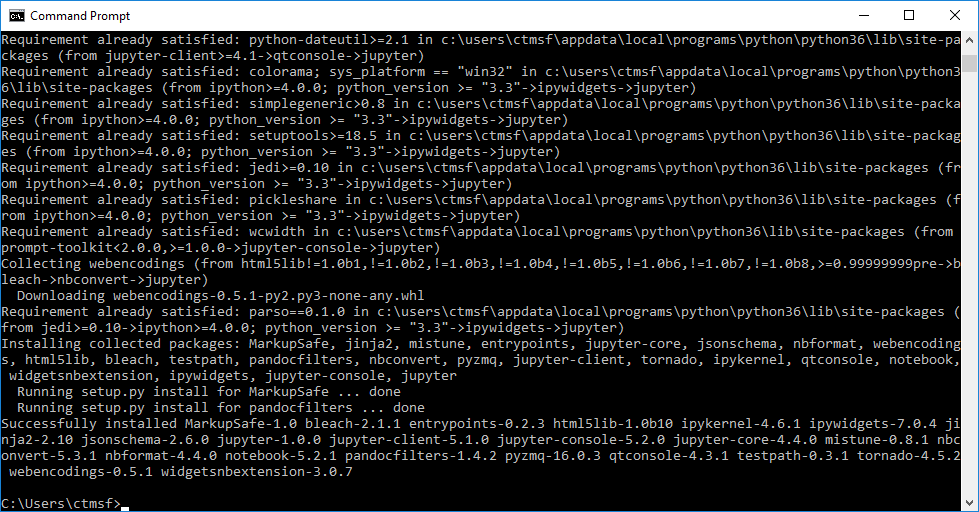
Once installed, Jupyter Notebook can be started via the jupyter notebook command,
which should now be on your path:
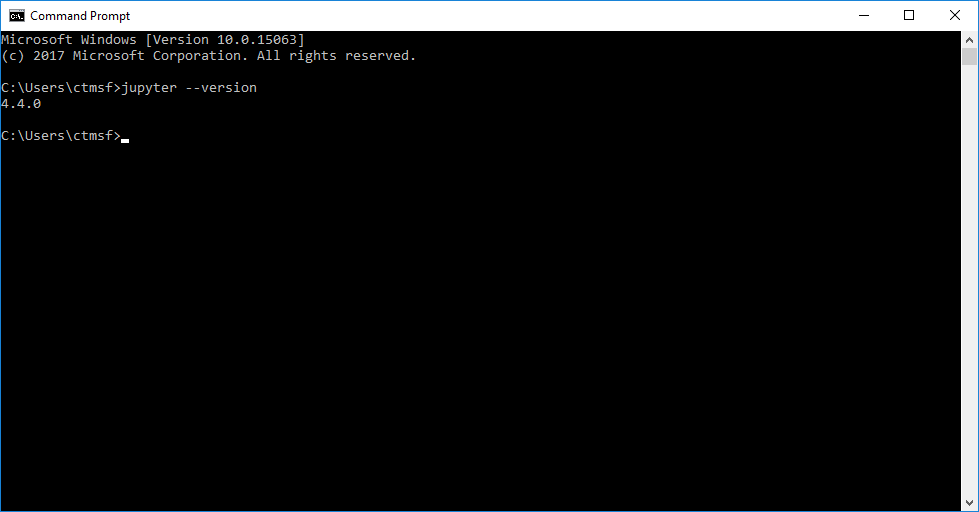
By default Jupyter Notebook will start a local private web server session from the directory where it was started and start a web browser session connected to the session.
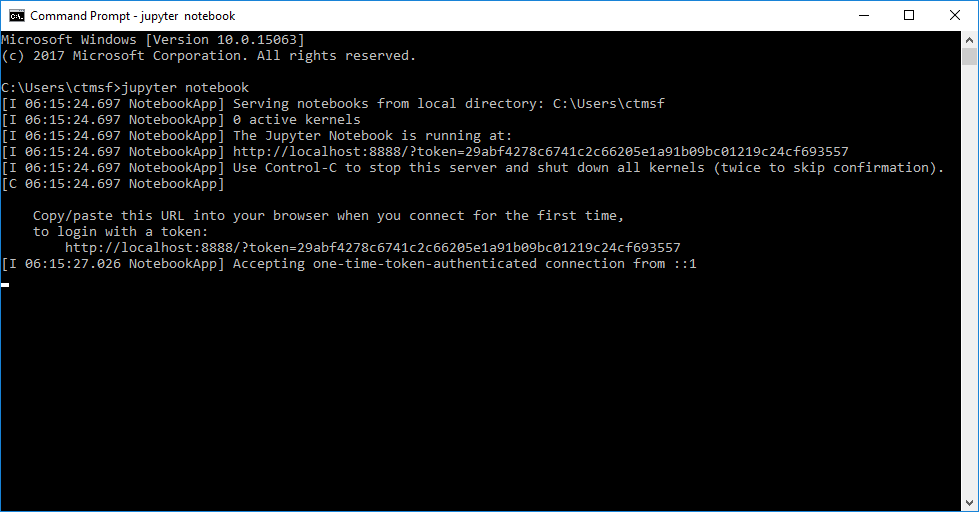
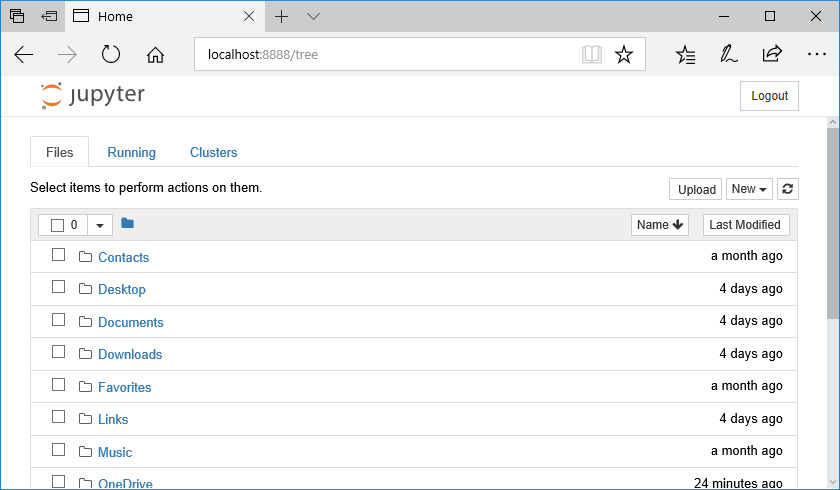
You now should be able to use the notebook viewer to navigate the filesystem and to create new project folders and interactive Jupyter/Python/DataJoint notebooks.
Git for Windows¶
The Git version control system is not a part of DataJoint but is recommended for interacting with the broader Python/Git/GitHub sharing ecosystem.
The Git for Windows installer is available from https://git-scm.com/download/win.
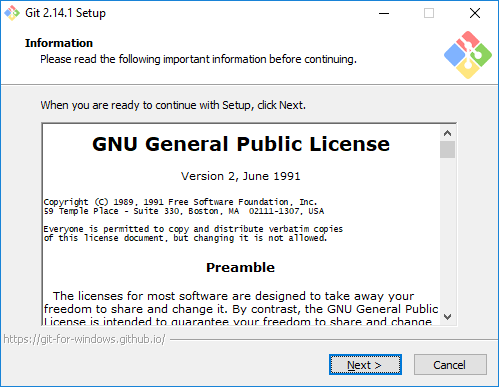
The default settings should be sufficient and correct in most cases.
MySQL for Windows¶
For hosting pipelines locally, the MySQL server package is required.
MySQL for windows can be installed via the installers available from the MySQL website. Please note that although DataJoint should be fully compatible with a Windows MySQL server installation, this mode of operation is not tested by the DataJoint team.